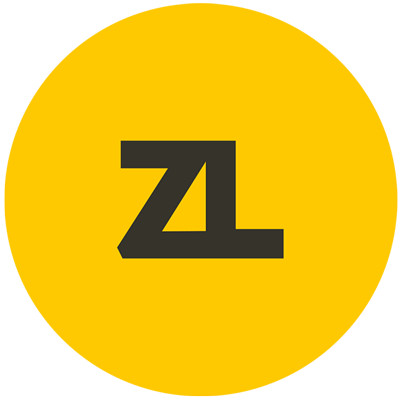React JS: компонент кнопка с эффектом ряби
Простой и функциональный компонент кнопка с эффектом ряби при клике.
Стили для компонента
.ripple-button {
border-radius: 4px;
border: none;
margin: 8px;
padding: 14px 24px;
background: #1976d2;
color: #fff;
overflow: hidden;
position: relative;
cursor: pointer;
}
.ripple-button > .ripple {
width: 20px;
height: 20px;
position: absolute;
background: #63a4ff;
display: block;
content: "";
border-radius: 9999px;
opacity: 1;
animation: 0.9s ease 1 forwards ripple-effect;
}
@keyframes ripple-effect {
0% {
transform: scale(1);
opacity: 1;
}
50% {
transform: scale(10);
opacity: 0.375;
}
100% {
transform: scale(35);
opacity: 0;
}
}
.ripple-button > .content {
position: relative;
z-index: 2;
}Компонент кнопка
const RippleButton = ({ children, onClick }) => {
const [coords, setCoords] = React.useState({ x: -1, y: -1 });
const [isRippling, setIsRippling] = React.useState(false);
React.useEffect(() => {
if (coords.x !== -1 && coords.y !== -1) {
setIsRippling(true);
setTimeout(() => setIsRippling(false), 300);
} else setIsRippling(false);
}, [coords]);
React.useEffect(() => {
if (!isRippling) setCoords({ x: -1, y: -1 });
}, [isRippling]);
return (
<button
className="ripple-button"
onClick={e => {
const rect = e.target.getBoundingClientRect();
setCoords({ x: e.clientX - rect.left, y: e.clientY - rect.top });
onClick && onClick(e);
}}
>
{isRippling ? (
<span
className="ripple"
style={{
left: coords.x,
top: coords.y
}}
/>
) : (
''
)}
<span className="content">{children}</span>
</button>
);
};
ReactDOM.render(
<RippleButton onClick={e => console.log(e)}>Click me</RippleButton>,
document.getElementById('root')
);